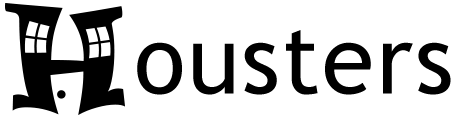Audience: Landlords & Property Managers
Generating Invoices
When you add or edit a Tenant or one of their Leases, Housters auto-generates old Invoices for the Tenant, indicating how much rent was due in the past based on the lease terms. Housters will auto-generate new Invoices for the Tenant on the same schedule whenever rent is due in the future.
Invoices are simply a way to track how much rent was due and how much was paid. Invoices will not be sent to your Tenants unless you choose to do so from the Send Invoice screen.
Adding Rent Payments
To indicate that rent was paid, add a new Rent Payment Transaction and select the appropriate Tenant. This will update the Amount Paid on the oldest open Rent Invoice for that Tenant. If the Invoice is fully paid, it will be closed automatically. The rent status of the Tenant will be updated to reflect the new payment.
If you want to log rent payments from Tenants as other Transaction Types, go to the Manage Types screen and then add a new Transaction Type and set the category to Income. Make sure that you set the “Updates Amounts Paid on Tenant Rent Invoices?” option to Yes, otherwise Transactions logged with this Type won’t update the Amount Paid on Rent Invoices for the Tenant.
Rent Status
A Tenant’s rent status is determined by calculating the amount still outstanding on all open Rent Invoices for the Tenant. For example, if they have two open Invoices, one with $1,000 due and $800 paid, and another with $1,000 due and $0 paid, their rent status will be $1,200 owed.
Invoice Adjustments
You can charge your Tenant a late fee or give them a discount on their rent either by clicking the Adjust button next to a Tenant’s rent status or by going to Invoices and choosing Increase Rent Due or Decrease Rent Due.
Other Invoices
Tracking the rent owed by Tenants covers most scenarios, however there will be times when you want to charge the Tenant for something else. You also may owe the Tenant money and want to keep track of that.
For charging the Tenant for something not rent-related, on the Invoices screen you can click the down arrow next to Add Rent Payment and choose the Add Other Invoice option. Other Invoices aren’t automatically updated as Payment Transactions are made, so you will have to update the Amount Paid on Other Invoices manually.
For tracking payments due to Tenants, you can click the View Invoices Due to [Tenant name] link to switch over to Invoices due to the Tenant. Then you can choose the Add Other Invoice option to create the Invoice. Again, Other Invoices aren’t automatically updated as Payment Transactions are made, so you will have to update the Amount Paid on other Invoices manually.