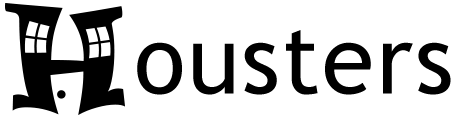Skip to the content
Audience: Landlords & Property Managers
Create an account on Quicken.com
- Go to Mint.com.
- Sign up for a new Quicken Classic account.
- Follow the prompts to add your bank and credit card accounts related to your rental properties to Quicken Classic.
Import Transactions into Housters
- Go to the Quicken Credentials screen and input the email address and password you used to sign up on Quicken.com.
- After saving you will be taken to the Import Transactions screen. You should now see a list of Transactions below the form. Note: If you don’t see any Transactions then you probably didn’t enter a valid email address and password for logging into Mint.com.
- In the list of Transactions, click on each Transaction that you would like to import into Housters. For each selected Transaction, review and edit any values that are incorrect. Make sure each Transaction is assigned the correct Property, Type, and if it is a Rent Payment Transaction that you have set which Tenant it’s for.
- Lastly, click the Import Transaction into Housters button for each selected Transaction. All of these Transactions will now be imported into Housters and you can see them on the Transactions List screen.