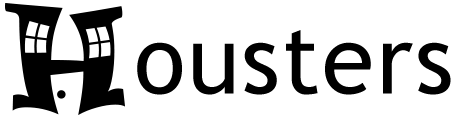Audience: For Landlords & Property Managers
Below is a list of some of the Preferences in Housters. This is not a comprehensive list by any means, just the settings that deserve a shout out because of their impact on how Housters functions.
Enable Mortgages
This setting allows you to turn “on” or “off” the ability to view and manage mortgages for each of your rental properties. For Property Managers, it often-times makes sense to disable this setting, as if you’re managing Properties and not owning them then you’re not dealing with mortgages.
Accounting Mode
Housters has three different accounting mode options, which allow users to go as in-depth as they desire.
- Single Entry
- Double Entry
- Advanced Double Entry
In Single Entry mode, which is the default mode for accounting in Housters, when you add Transactions you simply specify what type of Transaction it is. Another way to say it is that you care what a Transaction is about but not where the money came from or is going to. For example, if you receive a rent payment from a Tenant then you specify the type as Rent Payment. If you send a payment to an electrician for fixing a couple outlets that don’t work, you would specify the type as Repairs & Maintenance.
In Accounting 101, you learn that every Transaction has two sides to it, the debits and the credits, and they must be equal. Single Entry mode is also known as “Cash Basis”, because you’re only specifying one side of the Transaction, and then the other side is transparently being set to a generic “Cash” account. With this mode you will be able to track things like how much rent you were paid in a year, or how much you spent on repairs last month. What you won’t be able to track is how much you paid from a certain credit card, or how much deposited into a certain bank account.
In Double Entry mode, we try to find a happy middle ground for those who want to associate their Transactions to specific bank and credit card accounts, but don’t know the rules around or don’t want to deal with individual debits and credits lines for each Transaction. When adding a Transaction, you specify the type of the Transaction, and then also the source of the Transaction, which would generally be a bank or credit card account. Any Transaction type that is in the Assets or Liabilities category can be specified as the source of the Transaction.
When saving the Transaction, Housters will transparently create the individual debit and credit lines for the Transaction. For example, let’s say that you add a $500 rent payment Transaction and set the source to your Bank of America Checking Account (where the money was deposited in). The Rent Payment Transaction Type is in the Income category. The Bank of America Checking Account is in the Assets category. To increase an Income entry you credit it. To increase an Assets entry you debit it. So Housters will create a credit entry for the Rent Payment Transaction Type as set the amount to $500. Housters will create a debit entry for the Bank of America Checking Account Transaction Type and set the amount to $500. The two sides of the Transactions equal, we’re all set.
In Advanced Double Entry mode, the user has to specify the individual debits and credits for each Transaction. This means that you must know whether to debit or credit each Transaction Type that you add, and that the total debits must equal the total credits. Here are the basic rules for when to debit and when to credit a certain Transaction Type: “Debiting an asset (e.g. bank account) or expense will increase it, crediting will decrease it. Crediting a liability (e.g. credit card) or income will increase it, debiting will decrease it.”
One other note, with both Double Entry and Advanced Double Entry modes, they unlock the ability to perform Transaction Reconciliations. If you’re logging Transactions in Housters, you may want to ensure that all Transactions from a specific bank account or credit card (that are purely for rental use) have been added into Housters and that you didn’t miss any. With the Reconciliation feature, you can pick an account, set a starting balance, and check the boxes of individual Transactions in Housters that match up with Transactions on your bank or credit card account statement. The ending balance in the Reconciliation should match the ending balance on your account statement if all Transactions match. This also allows Housters to then track how much money is in your accounts and display those amounts on the main dashboard, pretty cool!
International Settings
Housters has many users outside of the USA and Canada, and so for them we support specifying custom date formats, currency formats, distance units (miles vs. kilometers), and when the financial year starts. We attempt to automatically figure out the correct values for a user when they sign up, given their device’s locale, however it’s still useful to double check these settings and ensure they’re right for your locale.