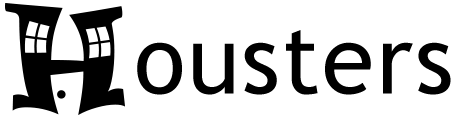Audience: Landlords, Property Managers, & Vendors (aka Contractors)
What is a Vendor?
A Vendor is a 3rd party company or individual that you do business with, in relation to your rental properties. Some examples of Vendors are plumbers, electricians, and exterminators.
Adding Vendors
You can add a Vendor from the Vendors List screen, inputting their address, contact info, and more. If you plan on sharing To-Do List tasks with the Vendor then you can set “Can be assigned to to-do tasks” to Yes. You can also set which properties they have access to. Then when adding a To-Do List task, as long as the task either isn’t set to a property or is set to a property that they have access to, you can assign it to that Vendor.
Inviting Vendors to Housters
Vendors can be invited to Housters as Subusers, which allows you to share To-Do List tasks with them. Any task that is assigned to them will be visible to them. As you make updates to tasks, the Vendor will be able to see those updates. Any updates that they make, you will be able to see as well. When editing a task, you can switch over to the Status Updates view to see a history of status updates and any notes that were entered. You can control when you get Housters dashboard alerts, email alerts, and mobile push notification alerts from the Notifications screen.
Vendor Subusers
As mentioned, Vendors can be invited to Housters. They can also sign up directly with Housters, and then invite their client Landlords and Property Managers to use Housters. In either case, once Landlords and Property Managers share To-Do List tasks with them, the Vendors then have the ability to update those tasks.
Once the work is complete, the Vendor can generate an Invoice and then send it to the client Landlord or Property Manager. They can include details of the work completed, payment instructions, and a PDF attachment of the Invoice.
Once a Landlord or Property Manager has been invoiced, the next step is for them to pay the Vendor. If the Vendor has set up their account to receive online payments from the Online Payment Settings screen, then the Landlord or Property Manager can add their bank account info (also from the Online Payment Settings screen) and then send an online payment to the Vendor through Housters. Once the payment settles, the Vendor can update the Amount Paid on the Invoice and close it.